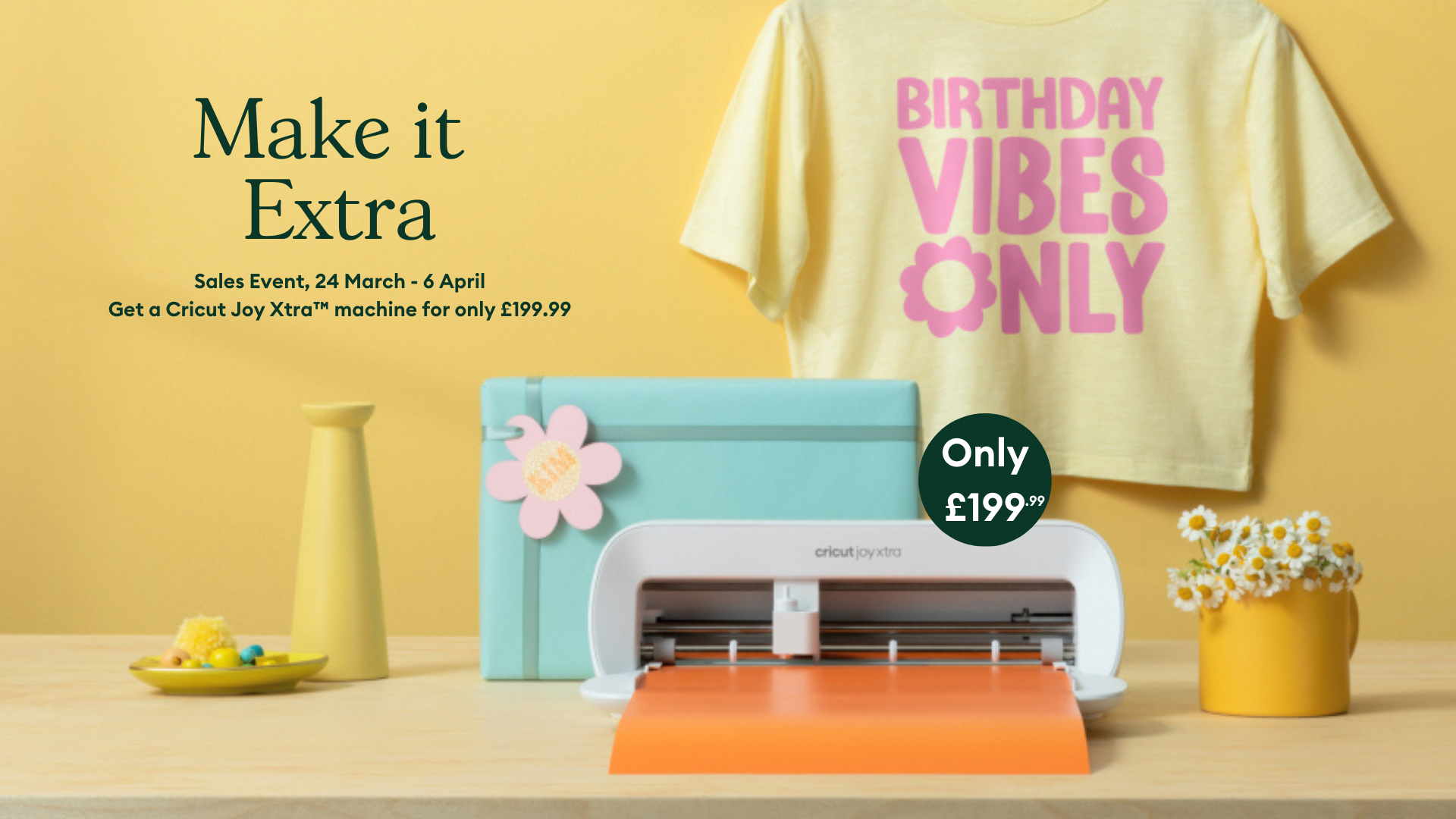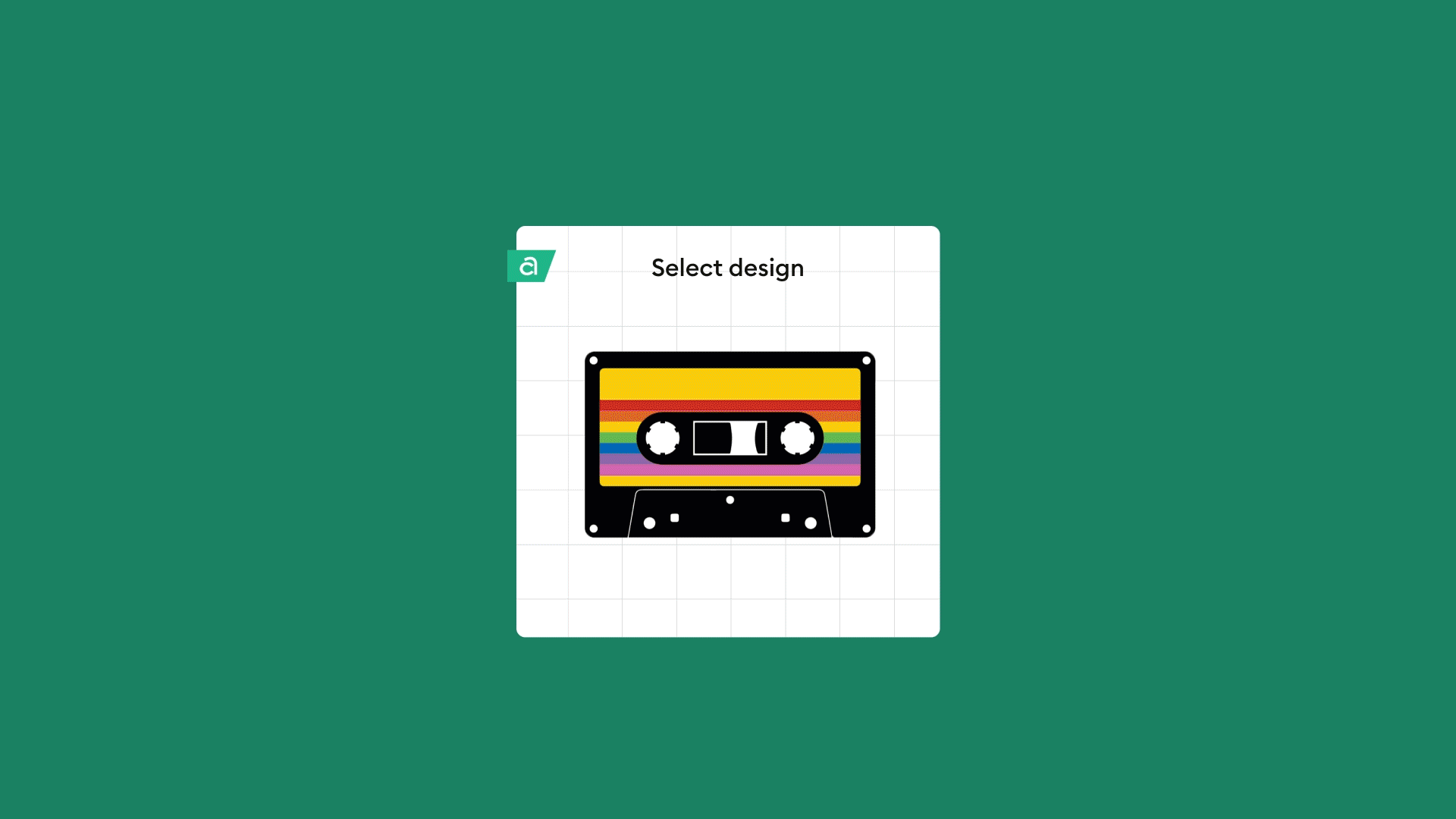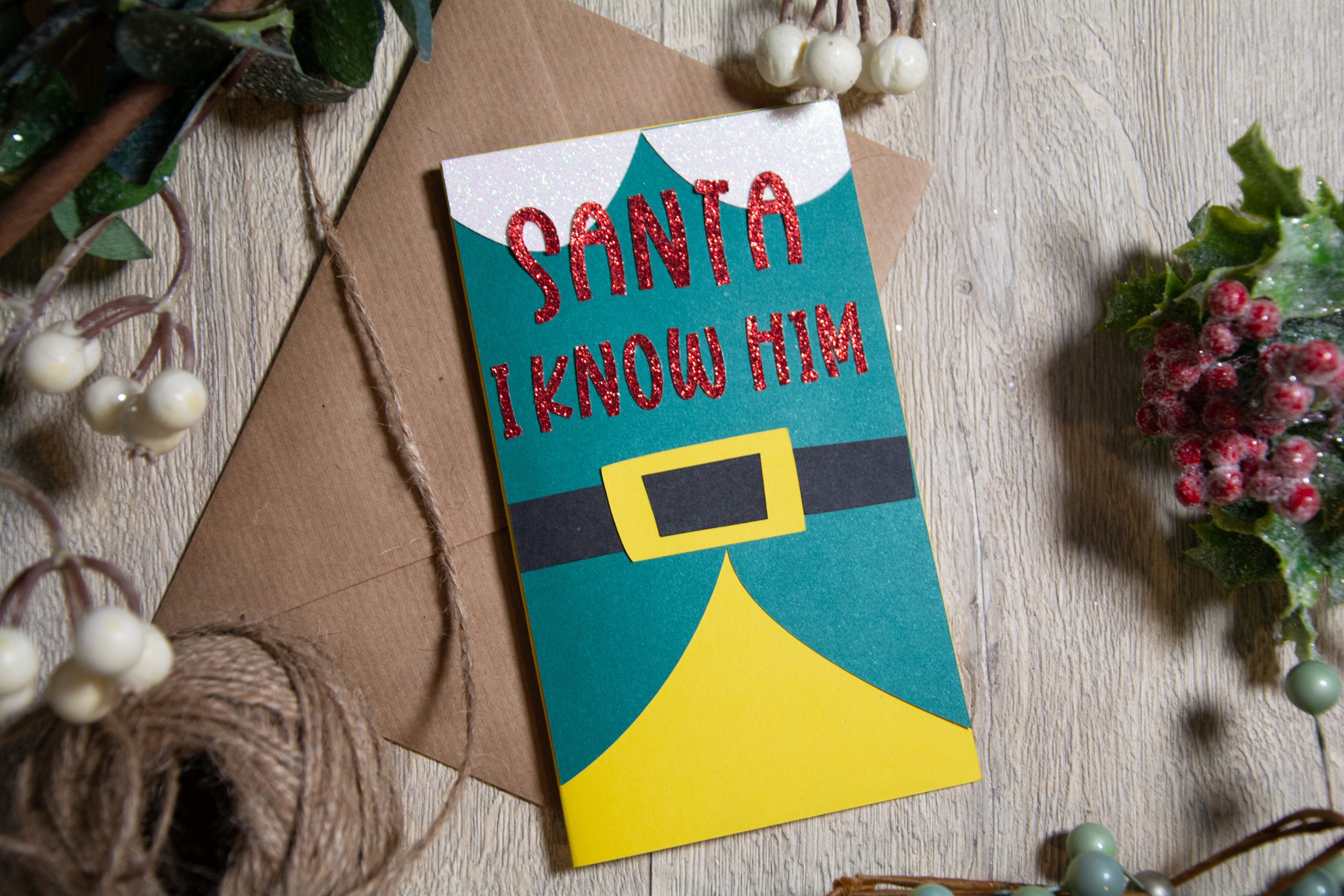Cricut Terminology Guide
Are you new to Cricut and perhaps confused by all the new terms and crafting slang everyone uses? After all, isn’t most ‘weeding’ done in the garden? And iron-on has got to be something that happens in the laundry room, right?
Fear not. We’re here to help with our handy Cricut Terminology guide!
We’ve put together a simple reference guide to help you navigate through the lingo as you get to grips with your cutting machine and the Cricut community. Find a glossary of common terms below.
If you’re searching for additional learning resources, check out the Cricut 101 series. This beginner’s guide features curated videos to make projects faster and easier.
General Cricut Terminology

Vinyl
Nope, we haven’t dipped our toes in the music-making industry! Vinyl is the most popular Cricut crafting material! Generally speaking, it’s an adhesive material that can create decals, stencils, and other decorations. It is available in both permanent and removable applications. Find out which type of vinyl is most suitable for your project with this handy guide.

Iron-on (aka: HTV)
Iron-on, or more commonly known as HTV (heat transfer vinyl), is a type of vinyl material. This material transfers to heat-tolerant bases such as cloth items (such as T-shirts and tote bags), wood, cardstock, and more. The heating element, which allows the iron-on material to adhere to the base, can be applied with an iron or heat press such as a Cricut EasyPress™ machine.

Weeding
This Cricut term refers to the act of removing excess material from the carrier sheet or clear backing of the material. After you have cut your images with the machine to reveal your desired design, you will need to ‘weed’ out any unwanted bits. This process typically uses a tool such as our “weeder.” And you got it, it’s not unlike removing unwanted weeds from the garden or lawn! Despite the negative connotation (who likes to weed their garden, right?), we hear that many Cricut members find this task uniquely satisfying and even therapeutic.
Burnish
When using transfer tape, you’ll often burnish or rub (or polish) the transfer tape to adhere it to the material. Rubbing the transfer tape helps remove any bubbles for a smooth application. Typically a scraper tool is used to burnish. After transferring to the project surface, you’ll also want to rub it again. Here’s a bit more about the process to transfer vinyl.
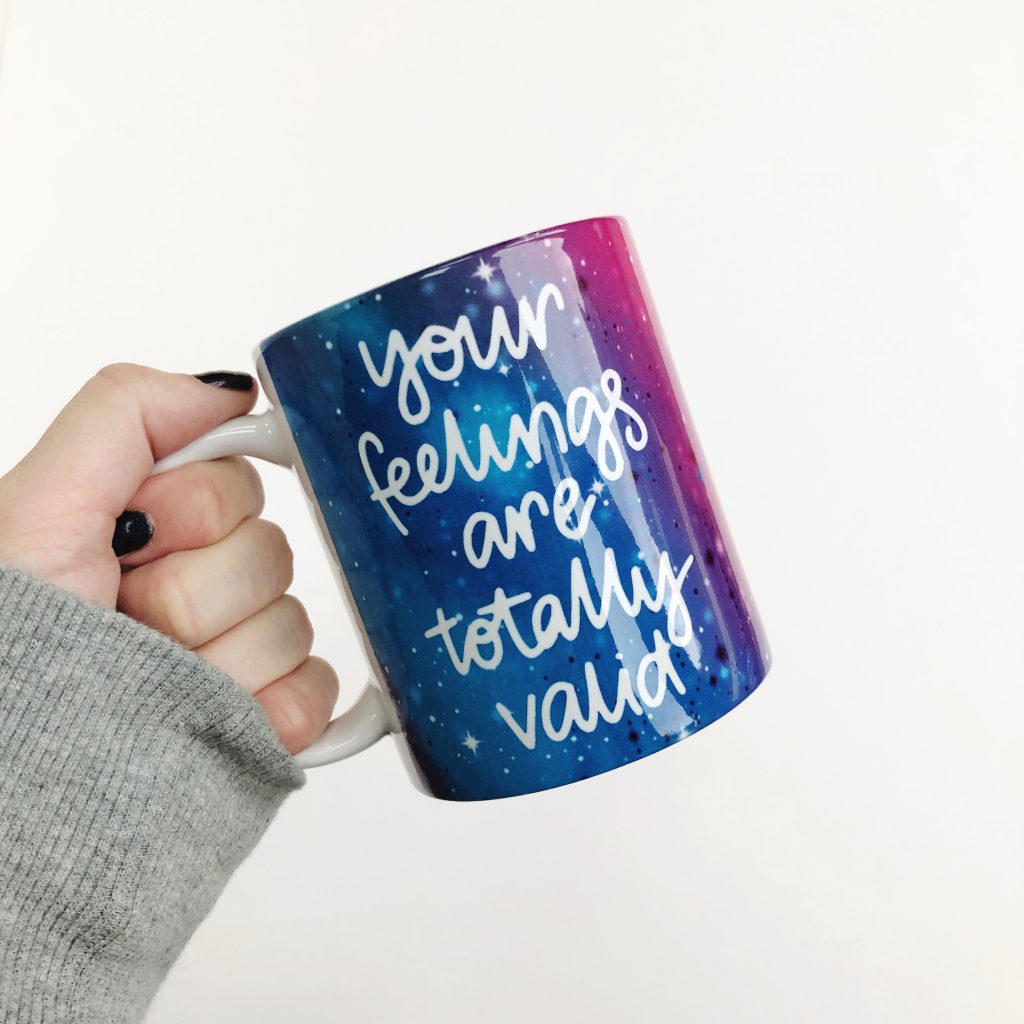
Infusible Ink™
This is a game-changer. Infusible Ink is an exclusive Cricut product that allows you to personalise and decorate various items, such as apparel, coasters, and totes. Iron-on transfers attach your design on top of a base material using adhesive. In contrast, Infusible Ink bonds to the material to result in seamlessly-smooth, professional-quality transfers that never flake, peel, wrinkle, or crack. Infusible Ink is available in transfer sheets and pens. You should use compatible blanks with Infusible Ink. Learn more about Infusible Ink here.
Cricut Design Space™ software
All Cricut machines come with Design Space: our free, easy-to-learn design software. The software is cloud-based, meaning you can access, edit, and personalise your projects from any device at any time. Start on your phone, then continue on your laptop, and even work offline – all without breaking stride. It provides you with access to a library of images, fonts, and ready-to-make projects. Design Space also allows you the ability to upload your own image designs. Design Space desktop app is available for Windows and Mac computers. The Design Space mobile app is available for iOS and Android devices. Learn more about using Design Space here.
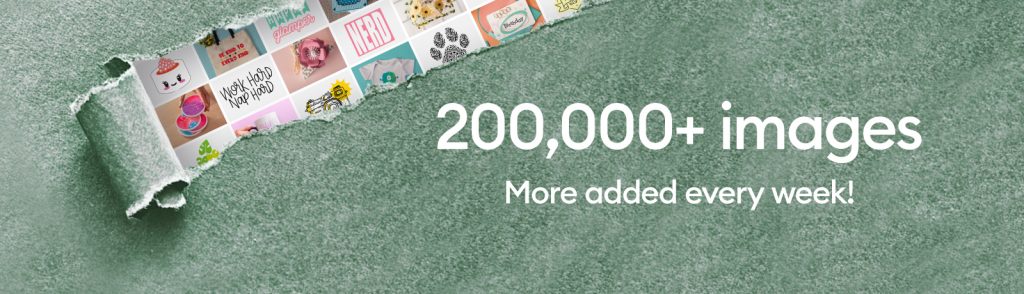
Cricut Access™
Cricut Access is a subscription plan for the Cricut image library. It contains more than 250,000 non-licensed images, fonts, and ready‑to‑make projects. New members can sign up for a free 30-day trial when creating a Design Space account. Free images are also available in Design Space without a subscription. Read about all the benefits (such as product discounts!) of getting a Cricut Access subscription.
Design Space software terminology
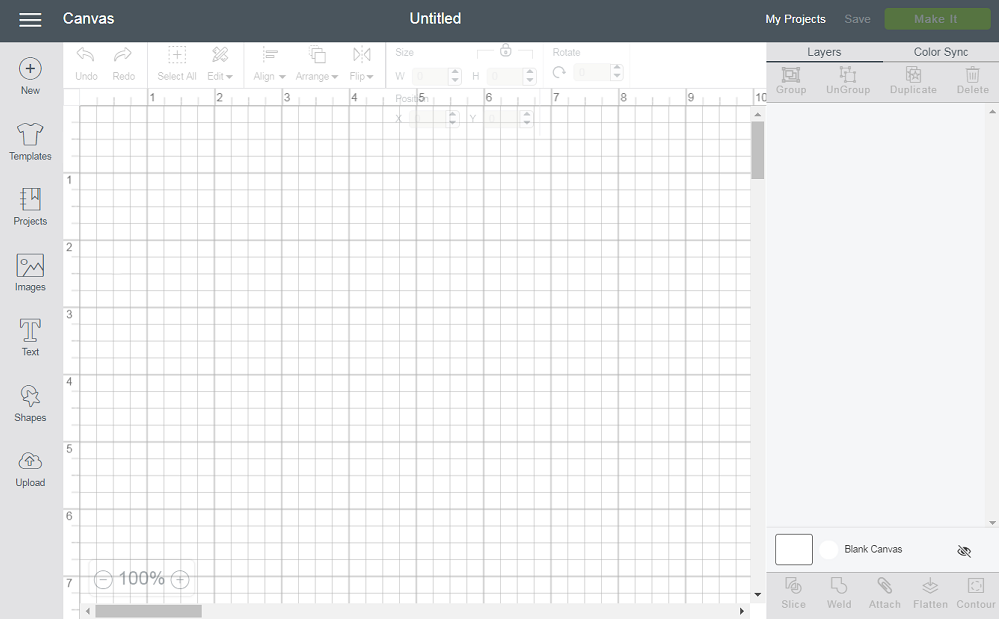
Canvas
Like a physical canvas, the Design Space Canvas refers to the area where you will design your projects. Here, you can add and edit projects, images, and text.
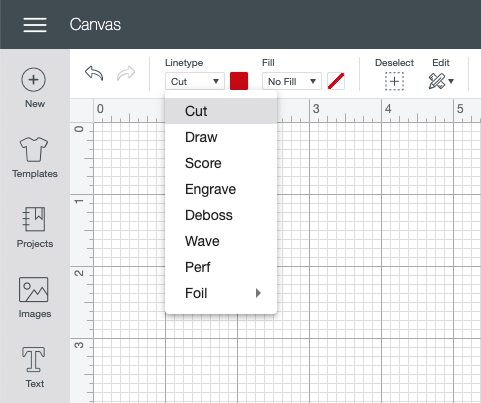
Linetype
This term in Design Space refers to how your machine will interact with the material. Cut, Draw, Score, Engrave, Deboss, Wave, Perf(orate), and Foil are all examples of linetype. Nevertheless, your linetype selection may be limited by the machine you use. For instance, the Cricut Maker will be able to engrave. But when working with the Cricut Explore machines, this selection will not be available in your linetype dropdown menu. Here is an article that provides more information about selecting linetype.
Weld
The Weld tool is a feature in the edit toolbar. It allows you to join shapes to create a single customised image, as it removes any overlapping cut lines. In other words, this is a great way to simplify a design. It keeps the word’s letters connected and can combine shapes to create new designs. Learn more about how it works in this helpful article about welding images in Design Space.
Attach
The Attach tool provides two functions when working in Design Space. It helps to hold your cuts in the same position relative to each other on the cutting mat as in the Canvas. It also fastens other linetype selections, such as Draw, Score, or Foil, to a Cut layer. Learn more about how to use the Attach tool.
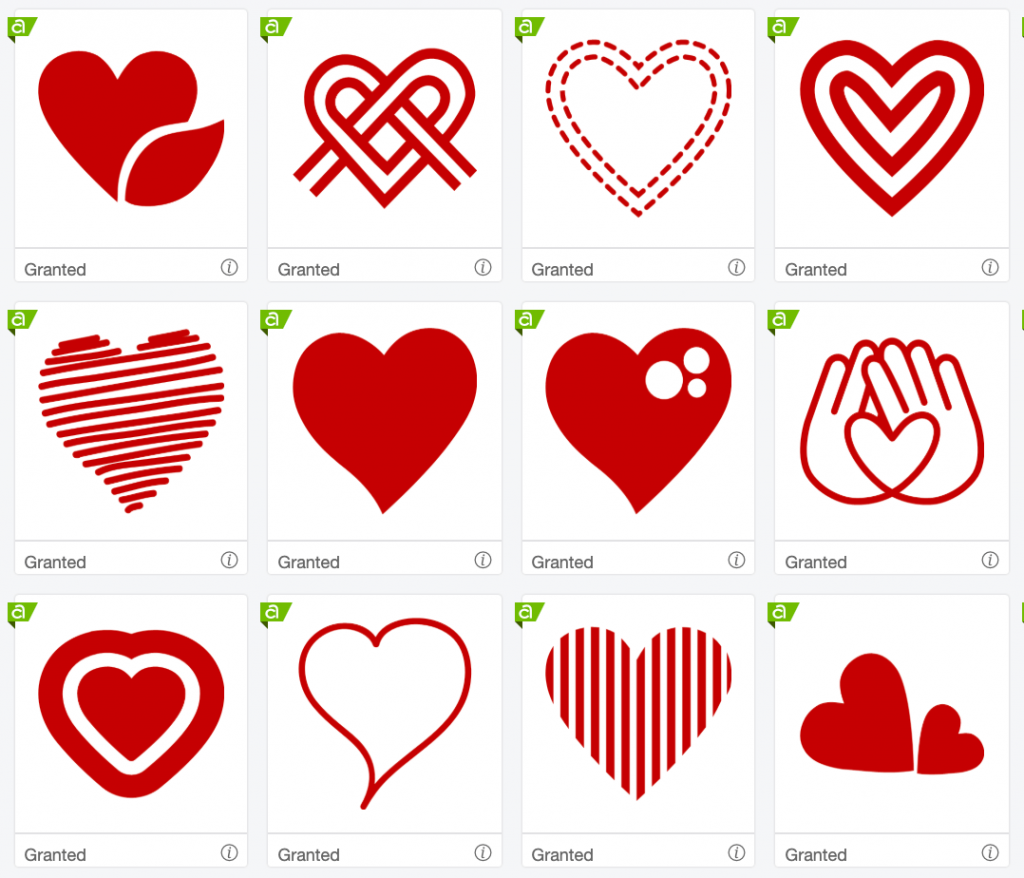
Cartridge
Previously, collections of various images were stored in physical cartridges. Now, these are available digitally in Design Space. This refers to a group of images in the Design Space software, typically gathered around a theme. “Image set” is how you may also see it called. However you find your perfect images, these can be used to create and design your projects.
New to Cricut
If you are new to Cricut, we have a range of support articles on our blog to help get you started.
We hope our Cricut terminology guide has helped you on your making journey!